
- New Products
- Sales
- All Products
- Arduino >
- LattePanda >
- FireBeetle (ESP32 / ESP8266) >
- Internet of Things - IoT >
- Development Boards > Development Boards
- Raspberry Pi >
- micro:bit >
- Sensors > SensorsLiquid SensorsAir SensorsLiDARRange & Distance SensorsTemperature & Humidity SensorInteractive SensorsLight & Imaging SensorsMagnetic SensorsMotion SensorsPotentiometersCurrent SensorsPressure SensorsFlex SensorsSensor SetGPSSound SensorsIMU SensorsSwitches & ButtonsWeight Sensorse-Health SensorsEncodersOthers
- Gravity >
- Modules >
- Kits >
- Prototyping & Accessories >
- Artificial Intelligence Hardware >
- Robotics >
- Fermion >
- STEM Education >
- Boson >
- PCB Manufacturing
UNIHIKER - An Alternative to Raspberry Pi for Learning Python
Python is a popular programming language known for its simplicity and ease of use, attracting both beginners and professional developers. Many people choose to use the Raspberry Pi as a learning tool when studying Python because of its compact size, affordability, and the practical platform it provides for combining programming with hardware interaction. However, for beginners, the installation process of the Raspberry Pi can be somewhat daunting. In this article, we will explore whether UNIHIKER, an alternative single-board computer (SBC), provides a more convenient option for beginners to learn Python by comparing it with different methods of learning Python.
Before we move on, let’s learn a little about what you need to do before you use Raspberry Pi for Python learning.
What You Need to Get Started with Raspberry Pi
You have several options when it comes to working with the Raspberry Pi. Most commonly, the Pi is used as a standalone computer, which requires a monitor, keyboard, and mouse (listed below). To save on costs, the Pi can also be used as a headless computer (without a monitor, keyboard, and mouse). This setup has a slightly more difficult learning curve, as you will need to use the command-line interface (CLI) from another computer. For this, you will want either Raspbian with Desktop or Raspbian Lite operating systems.

Use the Raspberry Pi like a full computer

Use the Raspberry Pi like a Headless computer
And, unless you plan to do a headless install on the Raspberry Pi and use it via remote desktop or SSH (controlling it from a PC), you will need a few things:
- MicroSD card: The Raspberry Pi uses a microSD card to store its operating system and data. You'll need to purchase a microSD card with at least 8 GB of storage, preferably 16 or 32GB.
- Power supply: The Raspberry Pi requires a 5V DC power supply with a minimum of 2.5A.
- Keyboard and mouse: You'll need a keyboard and mouse to control the Raspberry Pi.
- Monitor: The Raspberry Pi can be connected to a TV or monitor using an HDMI cable.
- HDMI cables: The HDMI cable you need varies based on the Raspberry Pi you are using. Raspberry Pi 4 B and Pi 400 have dual, micro HDMI out ports so they require micro HDMI to HDMI cables or adapters. The Raspberry Pi Zero / Zero W and Zero 2 W have mini HDMI and therefore need mini HDMI to HDMI cables to connect to a display. All other Raspberry Pi models, including the 3 B, have standard HDMI ports and can use HDMI male to male cables to attach to your monitor or TV.
Getting Started with Raspberry Pi
Once you have all the necessary components, you're ready to start using your Raspberry Pi. Here are the steps you'll need to follow:
- Download the OS image: To install an operating system, you'll need two things: an image file such as Raspberry Pi Imager, and a program that will write it to your SD card. Download the OS image from the official website. (Raspberry Pi Imager is an official utility developed by the Raspberry Pi Foundation. It is a cross-platform tool that simplifies the process of preparing SD cards for Raspberry Pi devices by providing an easy-to-use interface for writing operating system images to SD cards.)
- Choose the OS that you want to install: There are several operating systems available for the Raspberry Pi, including Raspbian, Ubuntu, and others. Choose the one that best suits your needs. Raspbian is the official OS for the Raspberry Pi and Claimed as the fastest operating system for the Raspberry Pi.
- Write the operating system to the microSD card: You'll need to use a tool, such as Raspberry Pi Imager, to write the operating system to the microSD card. Or you can use Etcher, since it's available for Windows, macOS, and Linux. (Etcher is a free and open-source software tool used for writing images to SD cards, USB drives, and other storage media. It provides a simple and user-friendly interface for flashing operating system images onto removable storage devices.)
- Insert the microSD card into the Raspberry Pi: Once the operating system has been written to the microSD card, insert it into the Raspberry Pi.
- Connect the Raspberry Pi to a monitor, keyboard, and mouse: Use the HDMI cable to connect the Raspberry Pi to a monitor, and connect the keyboard and mouse to the USB ports.
- Power on the Raspberry Pi: Once everything is connected, plug in the power supply to turn on the Raspberry Pi.
- Complete the Setup: Follow the on-screen instructions to complete the initial setup of the operating system.
Python and the Raspberry Pi
Raspberry Pi OS comes with Python by default and with a complete IDE (Thonny Python IDE) already installed (in the Desktop version). So if you have a Raspberry Pi and want to learn how to program, using Python is the natural way to do this. You can find Thonny in the "Applications" menu and start writing and running Python programs through it.
Basic Sample to learn “Hello World”
This is a tradition when you study a new programming language, so you need to start with this. How to display the famous “Hello World!” in Python? In the Thonny IDE, you should get something like this:
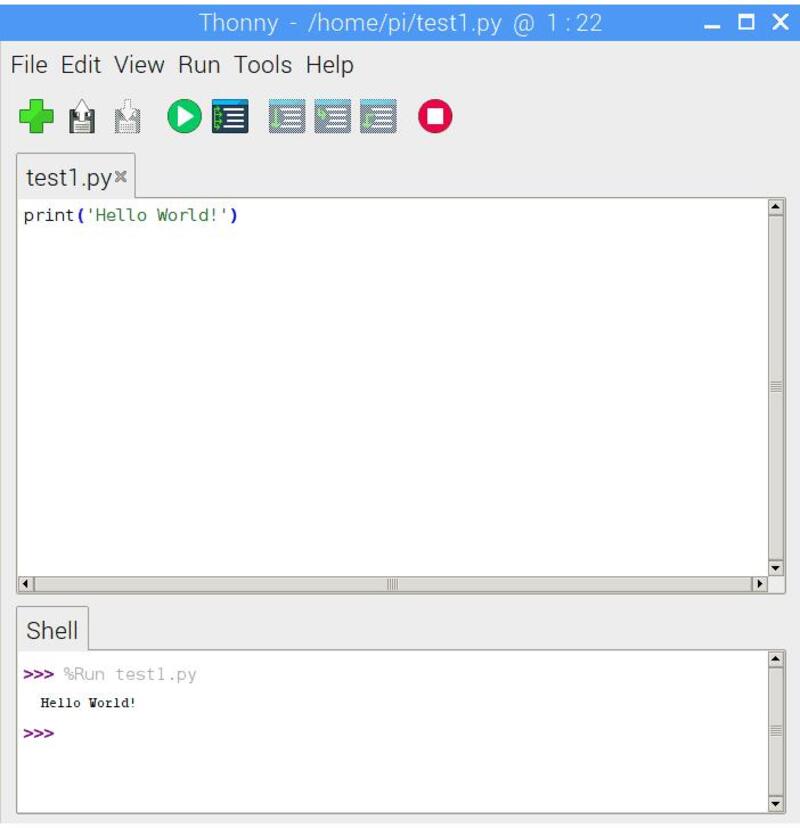
Learning Python is an important step to use a Raspberry Pi efficiently. But it’s not straightforward to learn if you start from scratch. For those individuals, a Single Board Computer (SBC) that provides a seamless setup experience may be a better fit.
What is UNIHIKER?
UNIHIKER is a fully-featured and user-friendly single-board computer with a 2.8-inch touchscreen, Wi-Fi, and Bluetooth. It is equipped with a light sensor, accelerometer, gyroscope, and microphone, and has a built-in co-processor that can communicate with a variety of analog/digital/I2C/UART/SPI sensors and actuators.
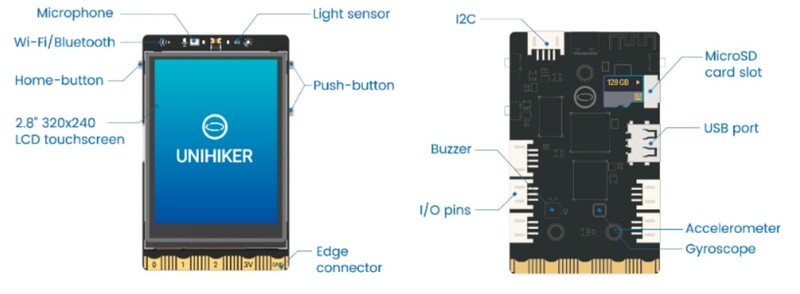
UNIHIKER On-board Components
All-in-one, Touchable and Self-contained SBC “Lab”
Similar to a Raspberry Pi, the UNIHIKER runs Linux, and features quad Cortex-A application cores, although the more efficiency-oriented A53, as compared to the Pi 4’s performance-focused A72s. What really sets it apart from the Pi, however, is the all-in-one, self-contained SBC “lab” that the UNIHIKER offers, thanks to a built-in screen, a bevy of sensors and actuators, and integrated support for a variety of development environments.
Incredibly Fast and Easy Start
The following reasons explain why UNIHIKER can incredibly and easy to start:
- Pre-configured System: Unihiker comes with a pre-configured operating system and software stack. Unihiker comes with Python pre-installed, eliminating the need for manual installation. The integrated PinPong control library allows developers to directly control hundreds of sensors and actuators using Python.
- User-Friendly Interfaces: Unihiker provides a user-friendly interface that simplifies the process of getting started. It typically includes a graphical user interface (GUI) that allows users to easily navigate and access various features and functions.
- Plug-and-Play Compatibility: Unihiker is designed to be compatible with a wide range of peripherals and accessories. This plug-and-play compatibility means that you can easily connect devices like displays, keyboards, and sensors to the Unihiker board without the need for additional drivers or configurations.
- Abundant Resources and Documentation: Unihiker has a rich set of resources and documentation available, including tutorials, sample projects, and community support. These resources help users quickly understand how to use the board and explore its capabilities, enabling a fast learning curve.
Only Two Steps to Start Python Programming
Step one: Connect to a Computer
Simply connect the Unihiker to a computer using a USB cable. This connection allows you to establish communication between Unihiker and your computer.

Step two: Start Coding and More
Once connected, you can immediately start coding in Python. Unihiker provides a user-friendly interface where you can write and execute Python code. Additionally, you can configure network settings and run Linux commands directly on the Unihiker, expanding your capabilities beyond just programming.
Touchable Project Development
UNIHIKER's screen is touchable, which gives an extra advantage for project development.
- Interactive presentations: UNIHIKER's touch screen makes project presentations more interactive and lively. You can touch the screen to show the different functions and operations of the project, so that the audience can directly interact with the project and deepen their understanding and experience of the project.
- Data visualization: UNIHIKER's touch screen can be used for data visualization, allowing you to manipulate and present data directly on the screen. You can zoom, drag, and select data charts, maps, or other visual elements by touching the screen to better understand and analyze your data.

- Direct Game Experience: If you're working on a game project, UNIHIKER's touch screen provides a more direct way to control and interact with the game. You can touch the screen to achieve character movement, object drag, gesture recognition and other game operations, to provide a richer game experience for players.
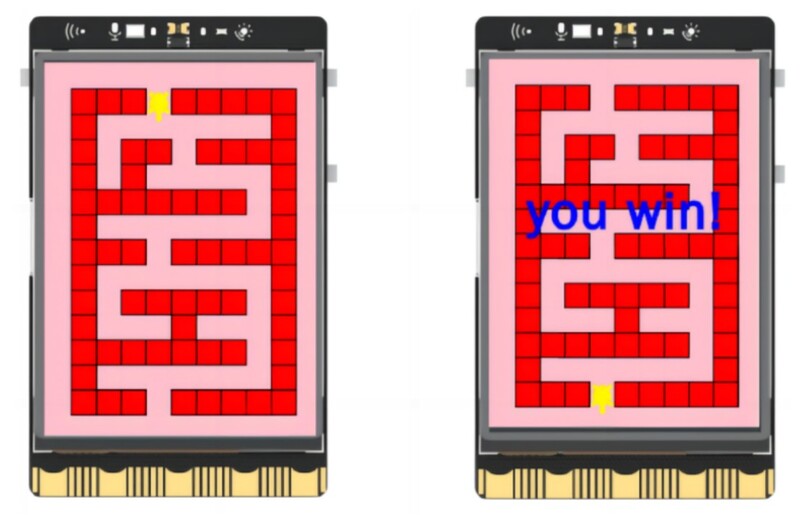
UNIHIKER supports two different programming methods: "Python Blocks" and "Python Code".
- Python Blocks: If you are a beginner with Python, it is recommended to use Mind+ (similar to Scratch) for programming UNIHIKER in Python Blocks. Mind+ supports one-click connection, file management, block and code programming modes.
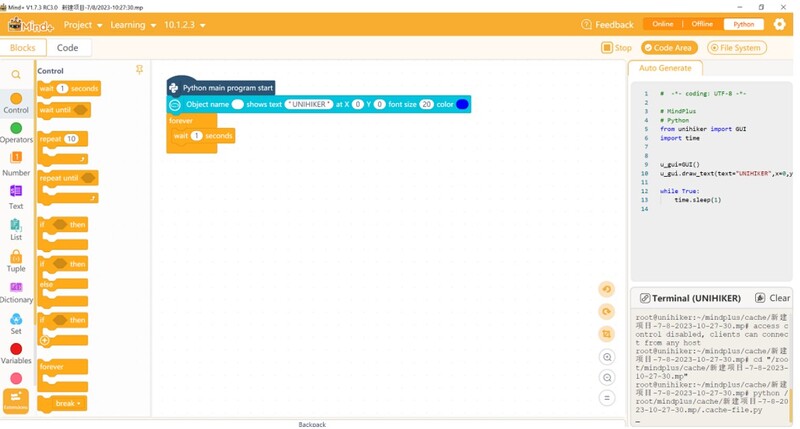
- Python Code: If you already have experience with Python, you can choose a programming platform that suits their habits, such as jupyter notebook, VSCode, Thonny, Mind+, and more.
Basic Sample to learn “Hello World”
You can open the web interface, enter the IP address of the UNIHIKER board, and start programming immediately.
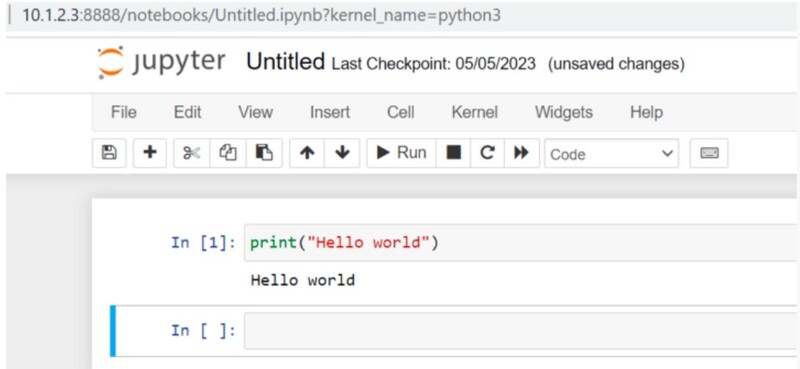
Other way: Learning Python on PC
For beginners who are new to Python, you also can install Python from Python.org or the Microsoft Store.
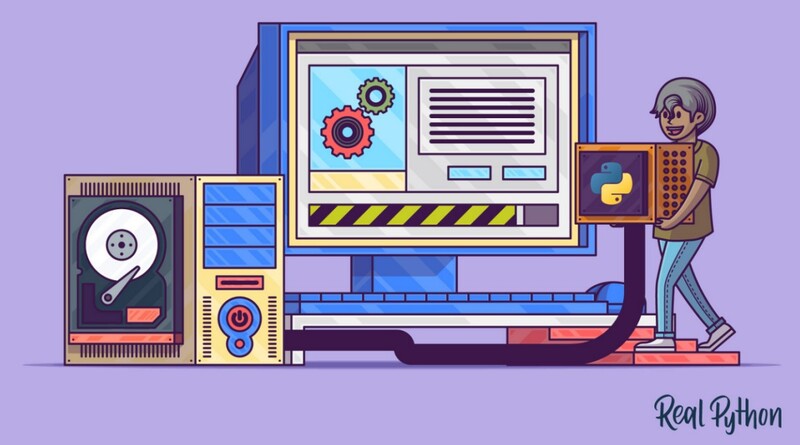
Python 3 installation and Set-up Guide
Installing via Python.org, it’s helpful for beginners and experienced developers as it covers a wide range of topics from basic to advanced, all about Python programming. Installing via the Microsoft Store uses the basic Python3 interpreter, but handles set up of your PATH settings for the current user (avoiding the need for admin access), in addition to providing automatic updates.
- Using the basic Python3 interpreter: The Python installation package provided by the Microsoft Store uses the basic Python3 interpreter, which means that you can use the core features and syntax of Python for programming, learning, and practicing the fundamentals of Python programming.
- Handling PATH settings for the current user: When installing Python, the Microsoft Store automatically configures the PATH environment variable for the current user. This allows you to run the Python interpreter directly in the command line or terminal without manually setting the PATH or requiring admin access.
Pros of Learning Python on PC
- Free: Python is open source and can be installed and learned for free on a PC. You can download the latest version of Python from the official website and start learning and practicing immediately.
- Learning language and syntax: Learning Python directly on a PC allows you to focus on learning the syntax, language features, and programming concepts of Python. You can use various tutorials, online resources, and learning materials to improve your programming skills.
Cons of Learning Python on PC
- Lack of hardware support: Compared to embedded devices like Raspberry Pi and UNIHIKER, PCs typically do not have GPIO pins and other interfaces that allow direct interaction and control of external hardware. When learning Python on a PC, you may not be able to directly work on hardware-related projects and experiments such as IoT devices, robots, sensor applications, and more.
- Not easy Installation and Configuration: Installing and configuring Python on a PC may require some technical knowledge and steps, which can be confusing for beginners or those unfamiliar with computer operations or programming concepts.
Conclusion
Raspberry Pi is popular for learning Python due to its hardware interaction and opportunities for real-world projects. Buying a Raspberry Pi solely for learning Python may not be the most cost-effective choice. For beginners who want to focus on learning Python and working on Python-related projects, UNIHIKER could be a good alternative with an easy learning curve, rich hardware interfaces, and community support. Learning Python on a personal computer is a straightforward option but lacks hardware interaction. Beginners should choose a method that suits their needs, whether it's Raspberry Pi, UNIHIKER, or a personal computer.











































