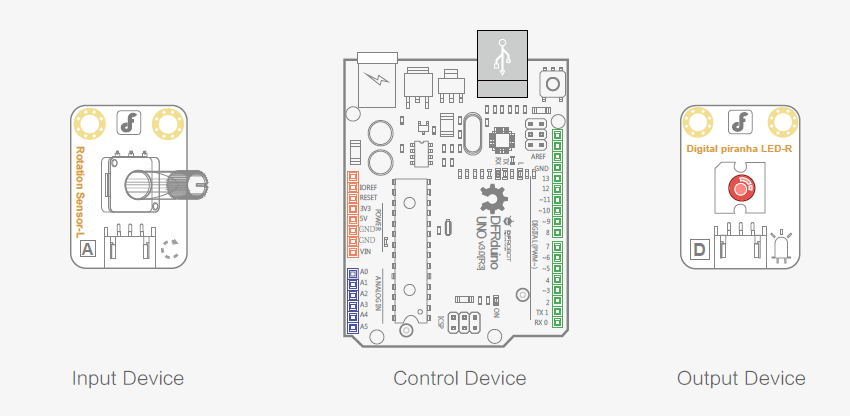CATEGORY
- New Products
- Sales
- All Products
- Arduino >
- LattePanda >
- FireBeetle (ESP32 / ESP8266) >
- Internet of Things - IoT >
- Development Boards > Development Boards
- Raspberry Pi >
- micro:bit >
- Sensors > SensorsLiquid SensorsAir SensorsLiDARRange & Distance SensorsTemperature & Humidity SensorInteractive SensorsLight & Imaging SensorsMagnetic SensorsMotion SensorsPotentiometersPressure SensorsCurrent SensorsFlex SensorsSensor SetGPSSound SensorsIMU SensorsSwitches & ButtonsWeight Sensorse-Health SensorsEncodersOthers
- Gravity >
- Modules >
- Kits >
- Prototyping & Accessories >
- Artificial Intelligence Hardware >
- Robotics >
- Fermion >
- STEM Education >
- Boson >
- PCB Manufacturing
PROJECTS Arduino
DFRduino Uno (similar as Arduino UNO R3) x1
Connections
Be sure that your power, ground and signal connections are correct or you risk damaging your components.

Hardware Analysis
In the last session we learned how to achieve analog output with a digital pin using PWM. In this session, we are going to control analog output using analog input.
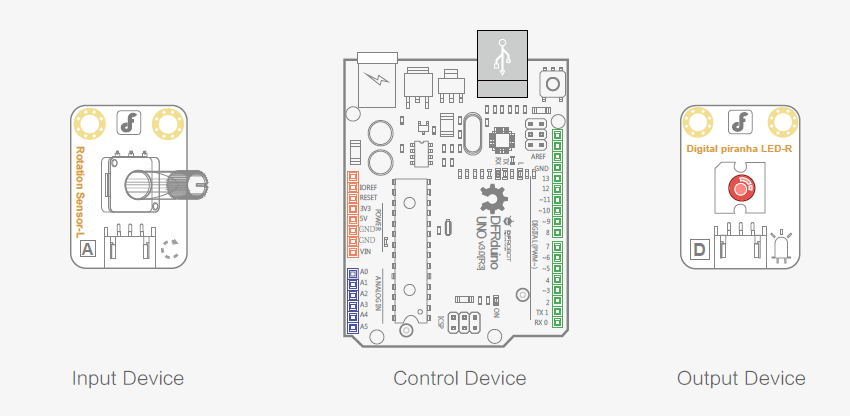
// Item Six—Light –regulator
void setup() {
void loop() {
Use this sample code to implement the behavior we want.
When you have finished, click “Verify” to check the code for syntax errors. If the code verifies successfully,
Turn the shaft of the rotation sensor slowly. The LED’s brightness should change as you turn it.
Here we have used the map function. The map function is used to map a value within a range to one within another range. Let’s examine it a little closer:
The function’s syntax is as follows:
The parameters included in the map function are:
value the value that needs to be mapped
The value included in the map function can also be a negative number:
Let’s re-examine the code:
Arduino Projects 8: Light Regulator
DFRobot
Jun 22 2017 1760
A light regulator is a device with which you can control brightness of a light. In this session, we’ll show you how to control the brightness of an LED with an analog rotation sensor (also known as a potentiometer). Using this, the light will change from dim to bright and bright to dim depending on the rotation of the sensor. The greater the rotation angle, the brighter the LED, and vice versa.
The rotation sensor can also be used to control the rotation angle of a servo or the speed of a DC motor. You can find many uses for the rotation sensor.
Parts Needed:
DFRduino Uno (similar as Arduino UNO R3) x1
I/O Sensor Expansion Shield V7.1 x1
Digital Piranha LED-R x1
Analog Rotation Sensor x1
Connections
Be sure that your power, ground and signal connections are correct or you risk damaging your components.
When you have connected the components and checked your connections, connect your arduino microcontroller to your PC with the USB cable so you can upload a program.

Hardware Analysis
(Analog Input-Analog Output)
In the last session we learned how to achieve analog output with a digital pin using PWM. In this session, we are going to control analog output using analog input.
The rotation sensor is the input device. The LED is the output device. Both input and output devices use analog values.