
Introduction
Looking for a small screen that is the same size as your Raspberry Pi? This 3.5" resistive touch screen with 480 x 320 resolution will certainly meet your needs. If further combined with a wireless keyboard, It will act as a fully functional computer that fits right in your pocket. Use it to run the Pi's terminal, to play games, or to browse the web.
This item is more than just a screen, it is also a development friendly platform. It is seamlessly compatible with DFRobot Gravity series modules making it easy to connect or even to debug your Pi via the serial port! All the pins of Pi are left unoccupied, giving you more room to connect jumper wires.
This Touchscreen is well designed for the Raspberry Pi 3, 2 or Model B (with 40 GPIO Pins). Please note that it is not directly compatible with the old 26 pin GPIO Raspberry Pi.
Supports Raspian and Ubuntu systems, compatible with Raspberry Pi B , Raspberry Pi 2 and the latest Raspberry Pi 3. (any version with 40 GPIO pins)
Specification
- Operating Voltage: 5V
- Screen resolution: 480 x 320
- Interface: SPI
- GPIO Header Pins: 16
- UART Header Pins: 1
- Gravity I2C Pins: 1
- Gravity UART Pins: 1
- Gravity GPIO Pins: 1
- Dimensions: 86 x 56 mm / 3.38" x 2.24"
- Weight: 70g
Pin Descriptions
↑ Raspberry Pi Pin "GPIO 2" corresponds to the LCD digital pins "2" ↑
Using the LCD with your Raspberry Pi
Get Started
Download LCD drivers: LCD Driver by waveshare (need network when installing)
- Copy LCD driver onto the USB disk.
- Insert the USB disk into the USB host on your Raspberry Pi
- Copy the LCD drivers into the Pi's filesystem, e.g /home/pi
- Open a terminal and use the cd command to navigate to the directory where the driver is
e.g. if the directory is "/home/pi" then you need to use the command "cd /home/pi"
-
Install 7zip
sudo apt-get install p7zip-full -
Unzip LCD-show-master.zip
7z x LCD-show-master.zip
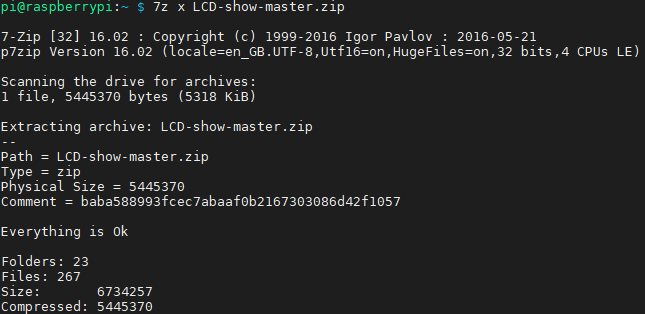
-
Enter the LCD-show directory
cd /home/pi/LCD-show-master
ls
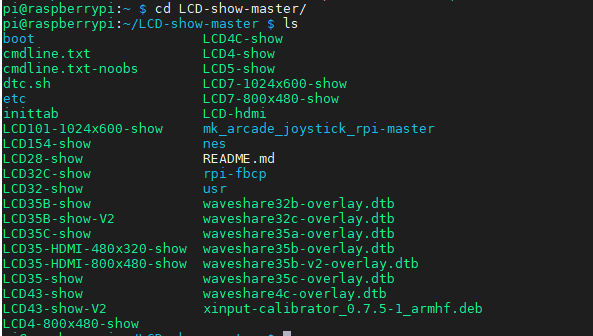
-
Install driver
sudo ./LCD35-show
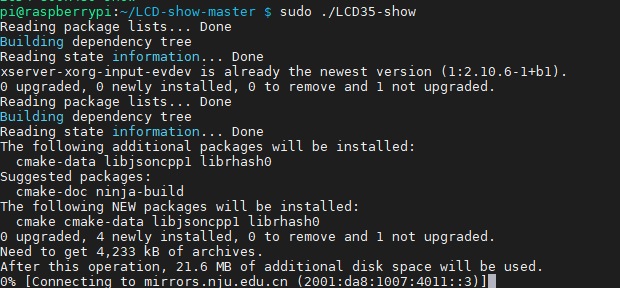
After you run the command, the system will automatically restart and switch to the LCD display.

Restore Output to HDMI
cd /home/pi/LCD-show/
sudo ./LCD-hdmi
Note: When using the LCD display driver be sure to power off the system using software rather than switching the power off abruptly to avoid damage to the LCD.
More Documents
- <a href="https://dfimg.dfrobot.com/nobody/wiki/45b6226abaee673a086e6f0dd048c4e6.pdf "3.5 TFT Touchscreen for Raspberry Pi.pdf")">3.5" TFT Touchscreen for Raspberry Pi Schematic

