Introduction
The core of IoT is user experience. It integrates embedded systems technology, mobile technology and network technology in one complete package to create a smart system. It unifies hardware, software and network services in a simple but effective way.
Gravity: UART OBLOQ module is a WiFi to Serial device. It mainly faces to non-professional developers, supports standard MQTT protocol IoT service such as Microsoft Azure IoT. Using the OBLOQ module you can quickly build an array of IoT applications without having a complex background knowledge of IoT. In this way, makers can really focus on the purpose of creating interesting things on the IoT.
OBLOQ is designed based on ESP8266 WiFi chip, it has compact size, low price, simple interface, plug and play feature, and it works stably under the 3.3V ~ 5V control system.
Specifications
- Supply Voltage: 3.3~5.0V
- Operating Current: <240mA
- Interface Type: Gravity UART 4PIN
- Baud rate: 9600 bps
- Wireless mode: IEEE802.11b/g/n
- Encryption type: WPA WPA2/WPA2–PSK
- Wireless frequency: 2.4GHz
- Product Size: 35mm * 32mm / 1.38inch * 1.26inch
- Built-in agreement: TCP/IP Protocol stack
- Weight:16g
Board Overview
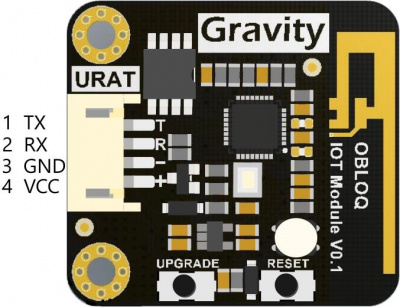
| Num | Label | Description |
|---|---|---|
| 1 | TX | Serial port sender |
| 2 | RX | Serial port receiver |
| 3 | GND | GND |
| 4 | VCC | Power + (3.3/5V) |
Arduino OBLOQ Tutorial
The OBLOQ module has two basic functions: send data to IoT and receive IoT data. Here's an experimental demonstration of OBLOQ connecting Azure IOT device and sending data to Azure IoT cloud.
- The Arduino reads data from temperature sensor LM35 and sends the data to the Azure IOT device via the OBLOQ module.
Requirements
-
Hardware
- DFRduino UNO R3 (or similar) x 1
- Gravity: Analog LM35 Temperature Sensor For Arduino x1
- 1 x OBLOQ module
- some connecting wires
-
Software
- Arduino IDE, Click to Download Arduino IDE from Arduino®
-
Create Azure IOT device
- Register a device in the IoT hub for your device
- Make a note of the primary key of the connection string.
- Device Explorer tool and how to use it
Connection Diagram
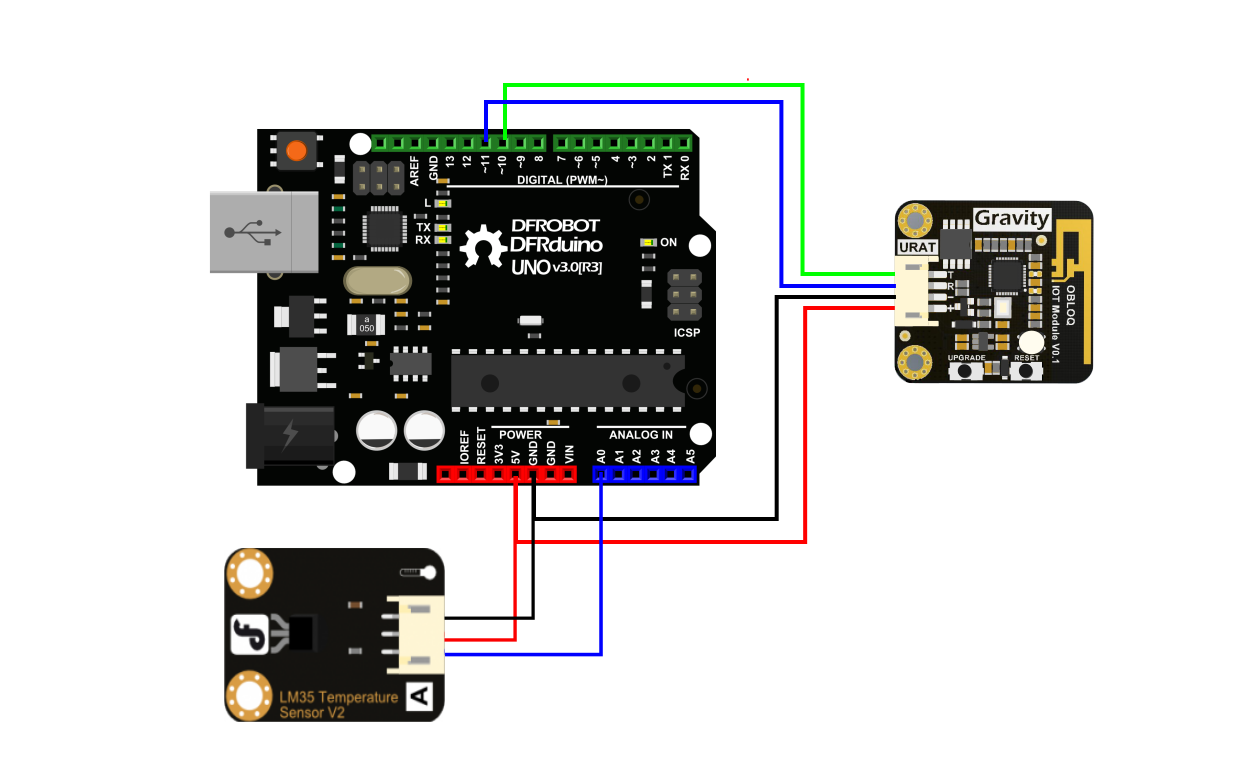
- TX-Pin10,
- RX-Pin11
- A0-LM35
- GND-GND
- VCC-VCC
Sample code
- Functions realized: Arduino reads temperature data from LM35, and sends the data to Azure IoT device via OBLOQ module.
Result demostration
After successfully uploading the program to Arduino, reset both OBLOQ module and Arduino. When not connected to the wifi, OBLOQ shows red light, but once connected, OBLOQ will show a green light.
Use the Tool Device Explorer under the "Data" menu, then select the device that you are going to send message to. Then simply monitor it. You will see the uploaded message in the EventHub Data window.
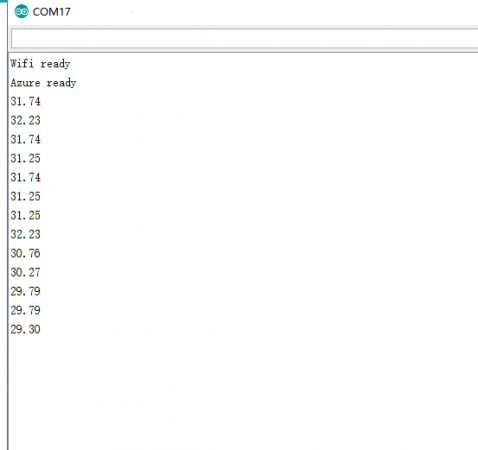
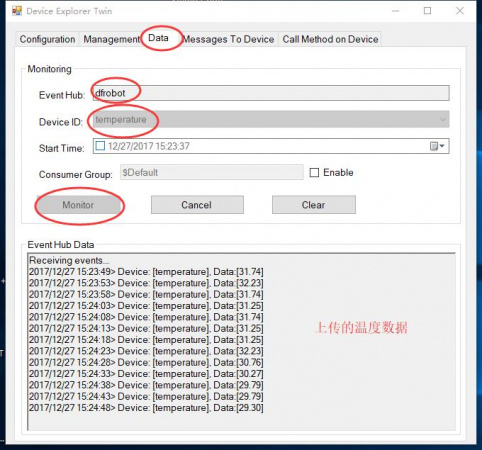
FAQ
For any questions, advice or cool ideas to share, please visit the DFRobot Forum.
