PROJECTS LattePanda I hacked a Roomba vacuum and combined with Lattepanda to become a telepresence robot.
5. Bringing a roomba to human size.
8. Installing the mini computer unit to the main frame.
9. Managing the cable mess with a customized PCB Adaptor.
Teleroomba
DFRobot
Mar 01 2018 736
This project is created by Rubin Huang
Teleroomba
I hacked a Roomba vacuum and combined with Lattepanda to become a telepresence robot.
See the full 40 seconds Teleroomba introduction video on Youtube:
1. A concept sketch of a 360 telepresence robot.
Buying a telepresence robot is usually pretty expensive, and all you can do is drive a video chat on a moving platform.
I believe that an ideal telepresence experience should be much more immersive! Why can't we have a 360° view like real-life and use some of our body's actual gestures. But more than that, to be able share music videos or even clean rooms! It is going to be so much fun.
I decided to make my own unique model!

2. An inexpensive way to build a robot? Hack a Roomba!
What will be an affordable platform for me to build the robot upon?
I suddenly saw my cat is riding my roommates Roomba! That's it!
I find the iRobot Create: A hackable vacuum robot!
This robot allows you to hack it's serial port and access all it's function.
You can find more information here on iRobot's site.
http://store.irobot.com/default/create-programmable/
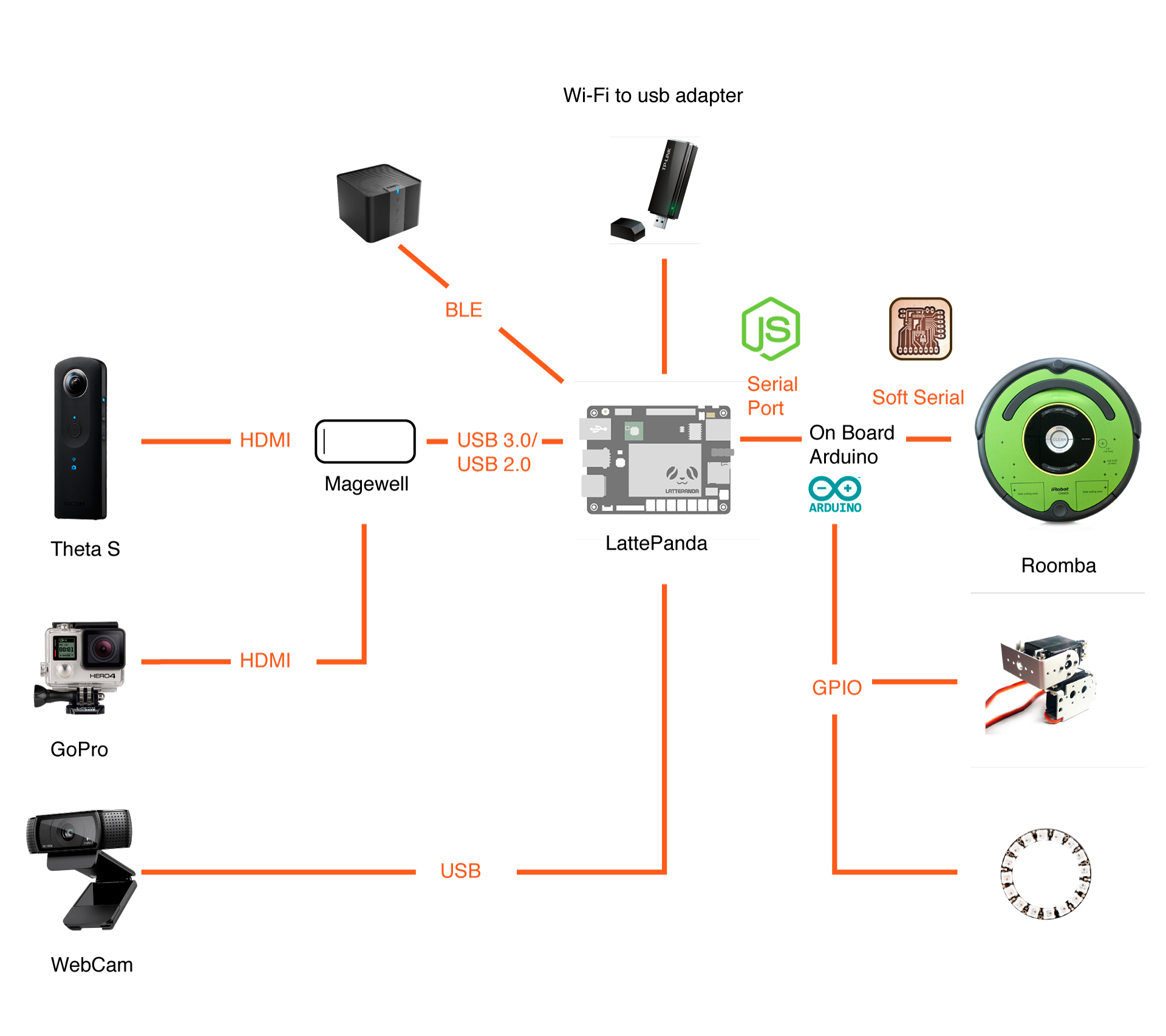
3. Figuring out the hardware.
It was important to find the right hardware for the right experience:
Strong connectivity, audio playback, displaying images and animations, and robotic parts for the movement.
(Above is an early map, some things have changed since then.)
4. What operating system?
I need to find a solution to integrate everything together as much as possible.
A mini computer solution called “Lattepanda”, which is a small but powerful mini computer that can run Linux or Windows 10. (I first looked into Raspberry PI, it turns out that I need more power to handle the streaming technology like WebRTC.)
I tried to run linux Mint on it in the beginning but soon I go it back to Windows, the reason is simple: Windows just works good with all kinds of hardwares without me finding their drivers one by one.(It is much more complex to install hardware drivers under linux, like display, touch screen, wifi adapters, bluetooth, etc. ...)
You can find more about lattepanda here:
https://www.dfrobot.com/product-1498.html
5. Bringing a roomba to human size.
Since the Roomba is too short to hang a display on it, I need to design a support to make the display goes higher enough for a interpersonal communication, also I need some kind of frame to attach a camera, a display and my “Lattepanda” mini computer to the Roomba base.
I have a background in illustration so i enjoyed drawing sketches of my design.
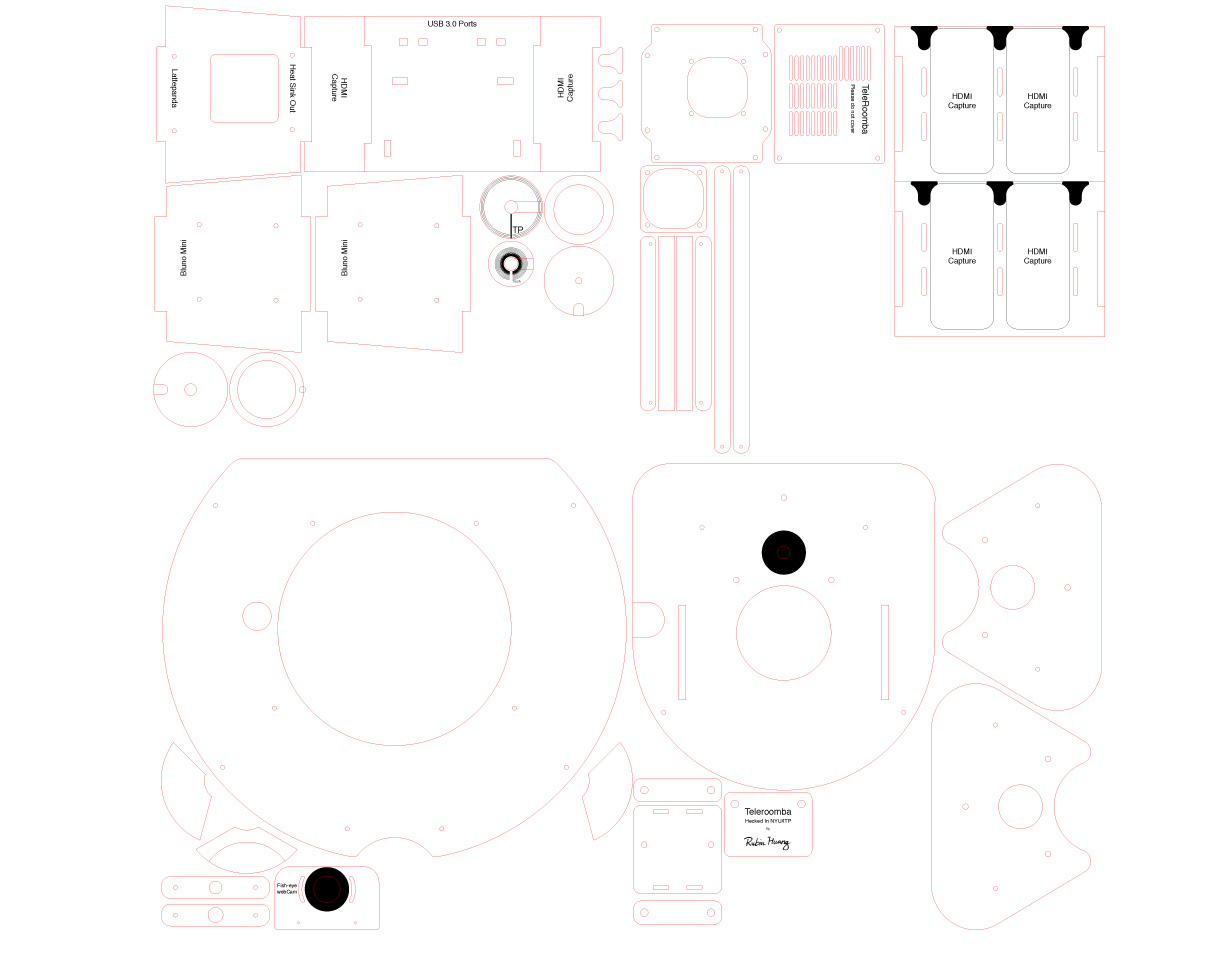
6. Fabrication with lasers.
I ended up with an "acrylic + monopod" structure. It allows me to still adjust the extendable monopod to the height of the robot after assembly.
Then I turned my designs into vector files for fabrication with acrylic and laser cutters. I choose the clear acrylic to be the material since I really like the design that exposes the detail of technology.
The cutting goes smoothly and the next step is assembly.
7. Overheating? Cool it down.
Streaming video is tough work, it will heat up the mini computer in just a few minutes.I installed heatsinks on the circuit and used a mini fan to blow the hot air away.
The fan is installed to an acrylic frame and then attached to the backside of the Mini computer where the processors are located.



