PROJECTS Arduino SPI/I2C Monochrome 60x32 0.5" OLED Display for Arduino
Did you ever needed a very small screen for a project but the only thing that you find are the 16x2 LCD display's?
In the package you will get:
- 0.5" OLED display
Driver PCB >>> Arduino UNO
Install the U8glib library in your Arduino Library folder.
Conclusion
Also, all suggestions and improvements are welcome.
Get Started with 0.5 OLED Display
DFRobot
Apr 04 2018 1390
Do you need a really, really small OLED display Search no more, and check out this tutorial.
Hardware components:
SPI/I2C Monochrome 60x32 0.5" OLED Display for Arduino
Arduino UNO & Genuino UNO
DFRobot Arduino Jumper Cables (M/M) (65 Pack)
Software apps and online services:
Arduino IDE
STORY
Did you ever needed a very small screen for a project but the only thing that you find are the 16x2 LCD display's?
Now the offer is much bigger, and they came in all sizes. DFRobot send me the SPI/I2C Monochrome 60x32 0.5" OLED Display for Arduino for my next project.

In the package you will get:
- 0.5" OLED display
- OLED Driver board
- 2x Female headers
Schematic
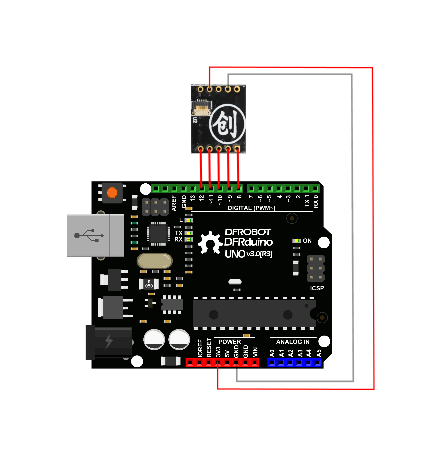
Connect:
Driver PCB >>> Arduino UNO
Data In >>> Digital Pin 8
Clock >>> Digital Pin 9
A0 (Register Select) >>> Digital Pin 10
CS (Chip Select) >>> Digital Pin 11
Reset >>> Digital Pin 12
3.3V (pin 7) >>> 3.3V
GND (pin 9) >>> GND
Code
#include "U8glib.h" U8GLIB_LD7032_60x32 u8g(9, 8, 11, 10, 12); void setup(void) { } const uint8_t rook_bitmap[] PROGMEM = { 0x00, // 00000000 0x55, // 01010101 0x7f, // 01111111 0x3e, // 00111110 0x3e, // 00111110 0x3e, // 00111110 0x3e, // 00111110 0x7f // 01111111 }; void loop(void) { // picture loop u8g.firstPage(); do { u8g.setFont(u8g_font_unifont); // u8g.setFont(u8g_font_osb21); u8g.drawStr( 5, 20, "DFROBOT"); } while ( u8g.nextPage() ); delay(1000); u8g.firstPage(); do { u8g.drawCircle(30, 20, 18); u8g.drawEllipse(26, 12, 7, 5,U8G_DRAW_UPPER_LEFT ); u8g.drawEllipse(34, 12, 7, 5, U8G_DRAW_UPPER_RIGHT); u8g.drawTriangle(30,14, 27, 18, 33, 18); u8g.drawFilledEllipse( 30, 25, 10,5, U8G_DRAW_LOWER_LEFT); u8g.drawFilledEllipse( 30, 25, 10,5, U8G_DRAW_LOWER_RIGHT); u8g.drawLine(30, 13, 30, 16); u8g.drawFrame(0, 0,60 ,32); } while ( u8g.nextPage() ); delay(5000); u8g.firstPage(); do { u8g.drawBitmapP(30, 16,1, 8, rook_bitmap); } while ( u8g.nextPage() ); delay(1000); u8g.firstPage(); do { } while ( u8g.nextPage() ); delay(2000); }



