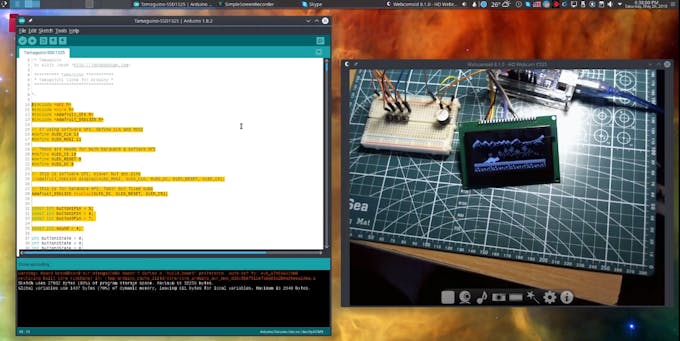PROJECTS Arduino Hardware components
Software apps and online services
Story
Greetings!
Outermost OLED pins are labeled with 1 and 20, so double check if each connection is assigned to proper pin
second button pins go to GND
for this build you will need this specific version:
https://github.com/adafruit/Adafruit_SSD1325_Libra...
Tamaguino Update with Huge OLED
DFRobot
Jun 03 2018 1900
Tamaguino was one of my first Arduino projects and my first game developed to run on a microcontroller.

Hardware components
2.7" OLED 128x64 Display Module
Breadboard (generic)
Jumper wires (generic)
SparkFun Pushbutton switch 12mm
Arduino UNO & Genuino UNO
Software apps and online services
Arduino IDE
Story
Greetings!
As you may already know, Tamaguino was one of my first Arduino projects and my first game developed to run on a microcontroller. It is a clone of Tamagotchi virtual pet, which were very popular in the 90's, and gaining popularity in last few years too!
First version of Tamaguino used well known 0.96" I2C OLED that is widely available and used by many electronics hobbyists.
Tamaguino has it's own website: https://alojzjakob.github.io/Tamaguino/.
There you can find detailed information and schematics, source code and related libraires, 3D printable cases and much more. It was ported to Arduboy too! ;)
Now that you know the brief history of Tamaguino, lets make it shine on this new big OLED!
Step 1: Parts Needed

Step 2: Wiring

Outermost OLED pins are labeled with 1 and 20, so double check if each connection is assigned to proper pin
Please follow this guide for connections:
- OLED PIN 1 (GND) -> ARDUINO GND
- OLED PIN 2 (VCC) -> ARDUINO 5V (should work on 3v3 too)
- OLED PIN 4 (DC) -> ARDUINO PIN 8
- OLED PIN 7 (SCK) -> ARDUINO PIN 13
- OLED PIN 8 (MOSI) -> ARDUINO PIN 11
- OLED PIN 15 (CS) -> ARDUINO PIN 10
- OLED PIN 16 (RST) -> ARDUINO PIN 9
Buttons and buzzer / speaker:
- BUTTON 1 -> ARDUINO PIN 5
- BUTTON 2 -> ARDUINO PIN 6
- BUTTON 3 -> ARDUINO PIN 7
- BUZZER + -> ARDUINO PIN 4
- BUZZER - -> GND
second button pins go to GND
We dont need to use resistors for buttons, because corresponding Arduino pins used for button inputs are initialized with internal pull up resistors in the code.
Step 3: Uploading the Code